This install guide assumes that you have already followed my Vagrant/VirtualBox Guide and have it running successfully.
Open the “Vagrant” file that was created in the directory and add the below content and save:
# -*- mode: ruby -*-
# vi: set ft=ruby :
# All Vagrant configuration is done below. The "2" in Vagrant.configure
# configures the configuration version (we support older styles for
# backwards compatibility). Please don't change it unless you know what
# you're doing.
Vagrant.configure("2") do |config|
config.vm.box = "generic/ubuntu1804"
config.vm.network "forwarded_port", guest: 80, host: 80
config.vm.provision :shell, path: "bootstrap-ubuntu.sh"
# Enable provisioning with a shell script.
config.vm.provision "shell", inline: <<-SHELL
echo INSTALLING PACKAGE: tree------------------------------.
apt-get install tree -y
SHELL
end
Next, in the same directory ensure a script file named “bootstrap-ubuntu.sh” exists and has:
#!/usr/bin/env bash
echo UPDATE: base machine------------------------------.
apt-get update
#install packages to allow apt to use a repository over HTTPS
sudo apt-get install \
apt-transport-https \
ca-certificates \
curl \
gnupg-agent \
software-properties-common -y
#Add Docker’s official GPG key
curl -fsSL https://download.docker.com/linux/ubuntu/gpg | sudo apt-key add -
#set up the stable repository
sudo add-apt-repository \
"deb [arch=amd64] https://download.docker.com/linux/ubuntu \
$(lsb_release -cs) \
stable"
#install the latest version of Docker Engine and containerd
sudo apt-get update
sudo apt-get install docker-ce docker-ce-cli containerd.io -y
Having it setup this way allows for some flexibility in configuring the machine. You can run shell commands within the Vagrant file and/or have a bash script run.
Now, from that directory run:
vagrant status
For a clean install run:
vagrant destroy
Then run:
vagrant up
If the image already exists, then you can simply run provision:
vagrant provision
This should install the latest version of Docker. Log into the machine with:
vagrant ssh
You should now be in the command window for the actual virtual machine. Verify that Docker Engine is installed correctly by running the hello-world image:
sudo docker run hello-world
TO avoid needing “sudo” just switch to root with:
sudo su -
Now, run the following command to pull and run a web server:
docker run -P -d -p 80:80 nginxdemos/hello
Now in a browser go to localhost and you should see an Nginx page:
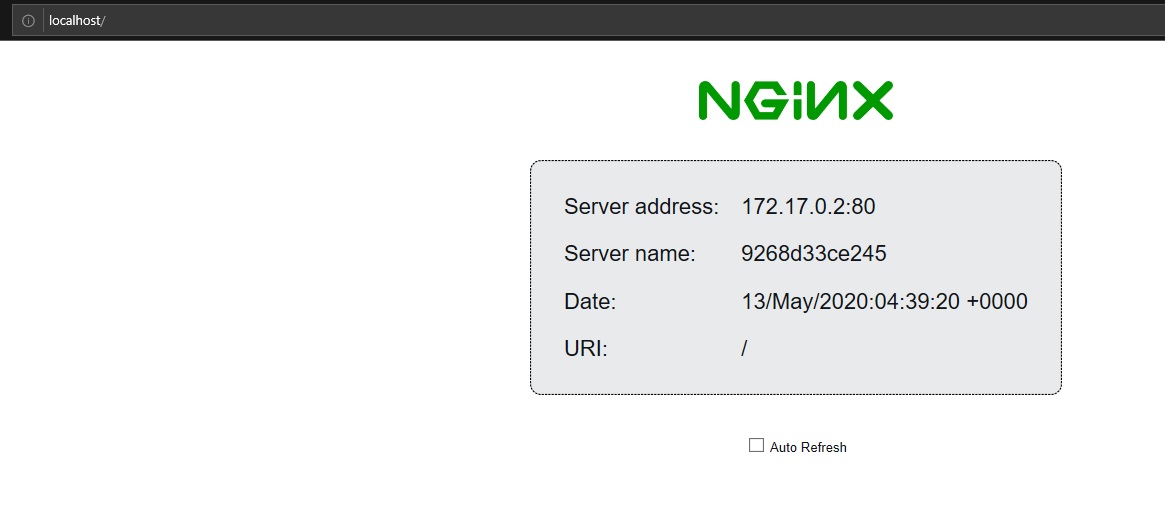
That is it! You are now ready to get started with Docker! As always, stay inb8a!